Overview
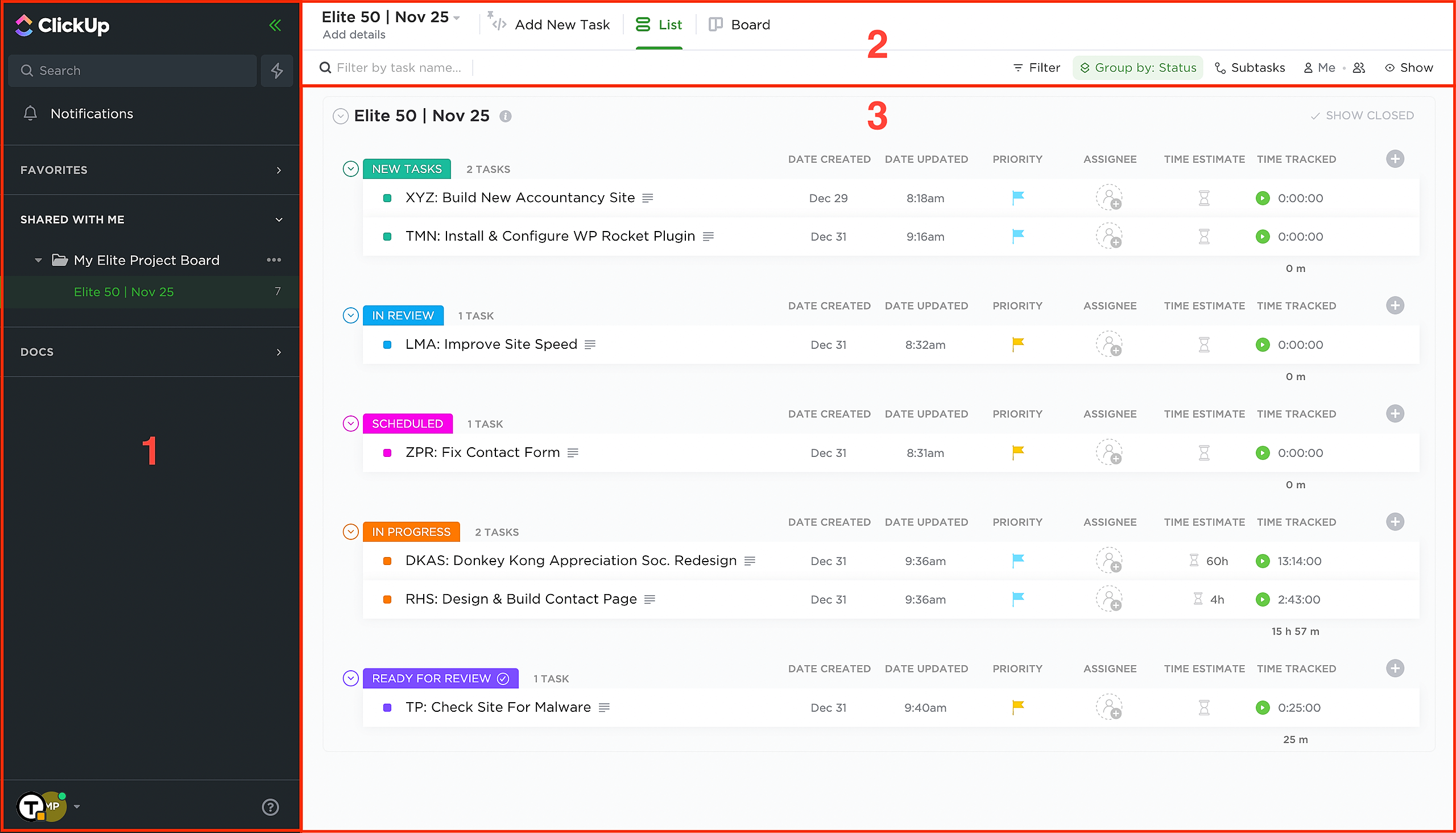
JOINING YOUR PROJECT BOARD
Your project board invite will be sent by email with the subject line, "Elite invited you to ClickUp." Open the email and click on the Accept Invite button.
If you do not already have an account with ClickUp, you'll be prompted to create one. After entering your name and selecting a password, you'll be taken to ClickUp's personalised onboarding process. Once you have answered a few questions, you'll be taken to your ClickUp dashboard.
CONFIGURING YOUR CLICKUP ACCOUNT
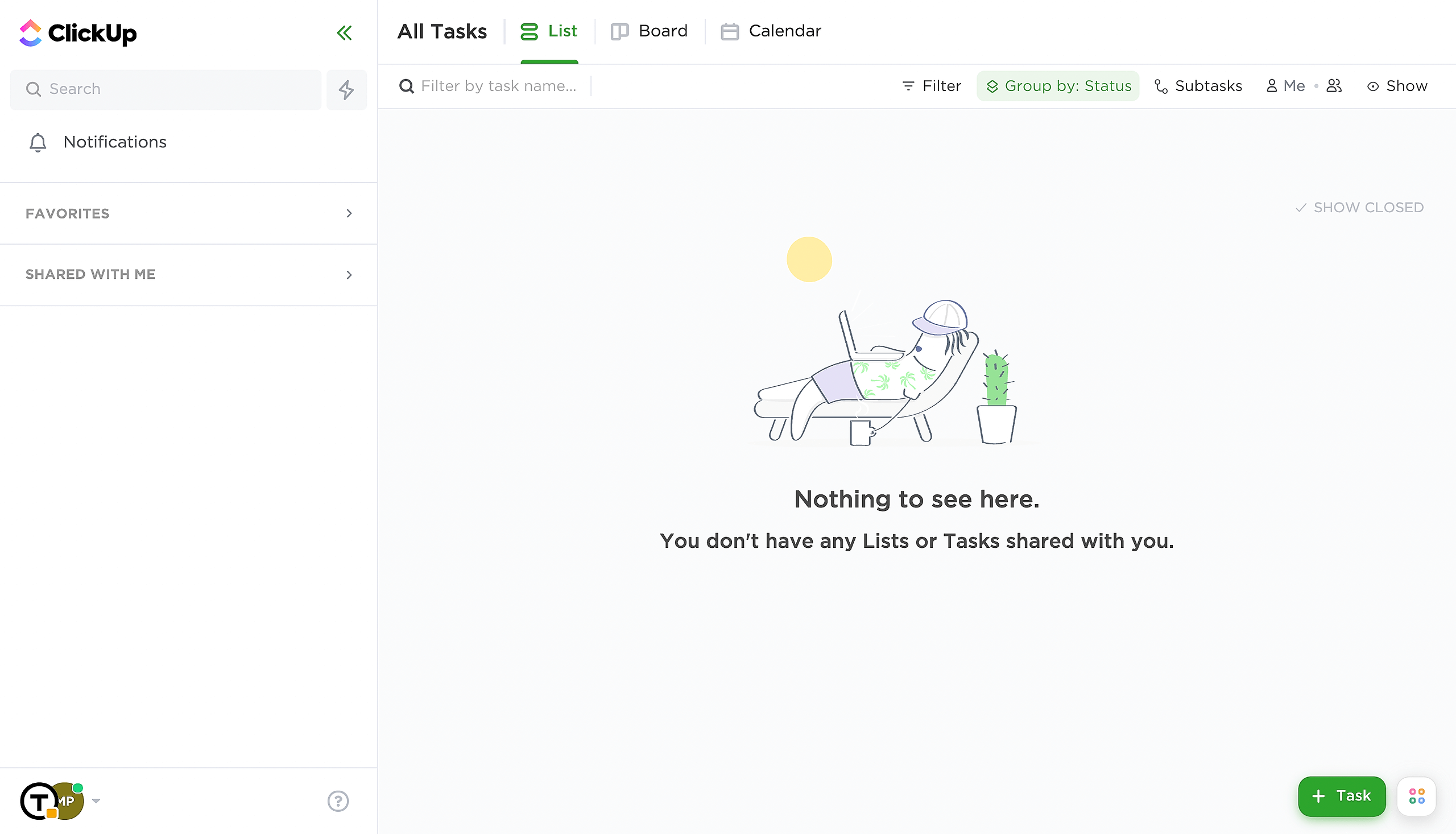
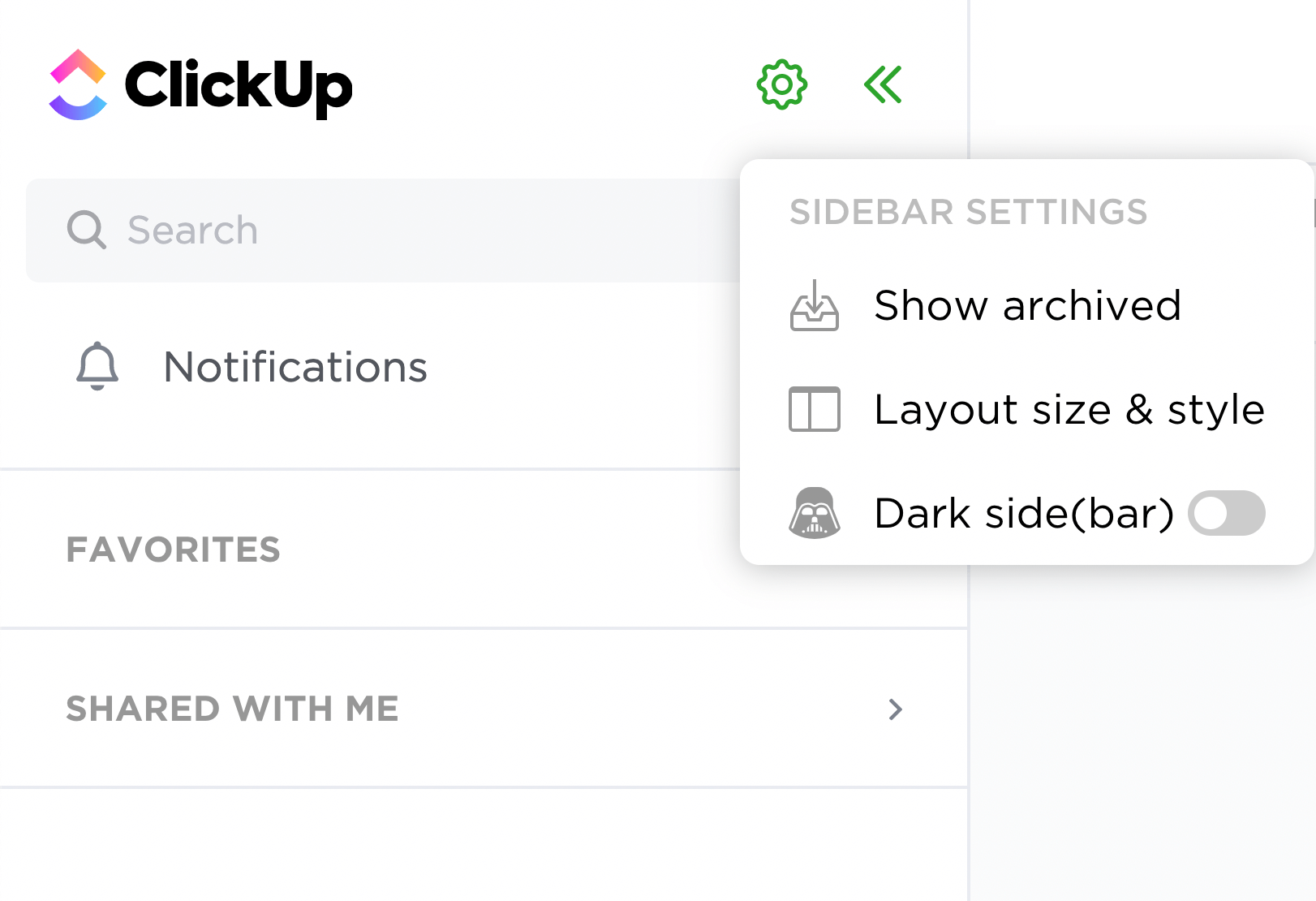
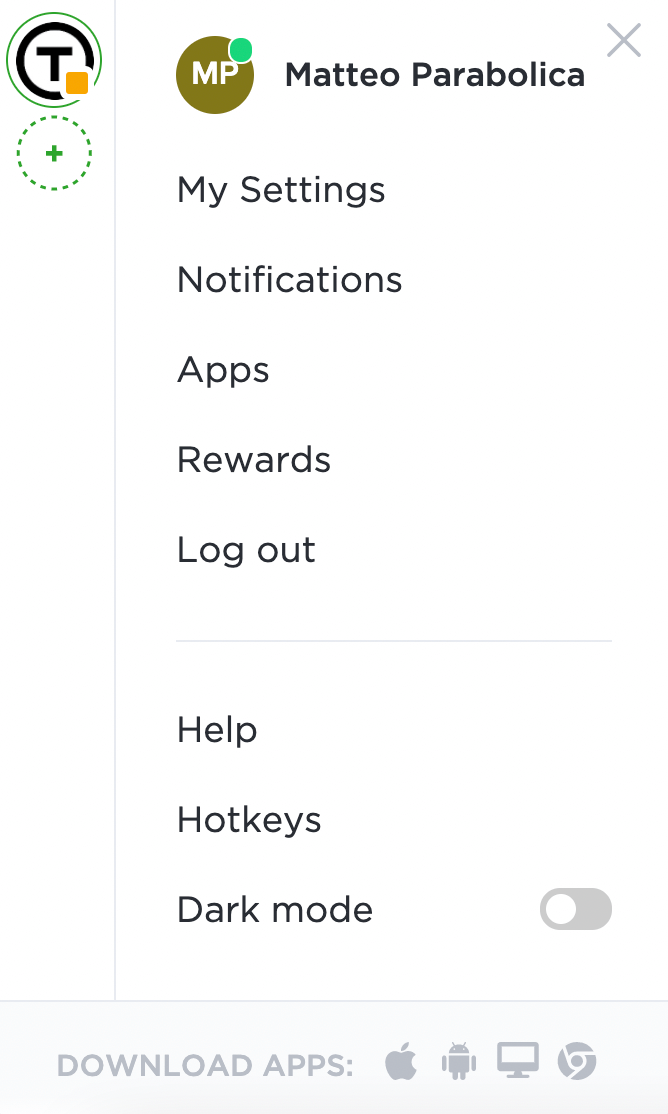
To change your avatar, click on My Settings and then on the existing avatar, and you'll see the option to Add Custom Avatar. Click that and follow the instructions. You'll also find a whole host of other personalisation options in this area, which you can tweak to your hearts content.
If you're going to be making good use of your Team plan (and we strongly recommend that you do!), then you may also want to consider downloading the relevant ClickUp app.
FURTHER READING
While this article should give you some useful pointers on getting started, that are contextually relevant to setting up your Elite plan, ClickUp has a wealth of information that will help to better understand the platform and the various customization options.
We would encourage you to check out their onboarding guide or for more articles that may be of interest, check out their getting started section.
SUMMARY
Nice! You're one step closer to getting hands-on working with your new team!



